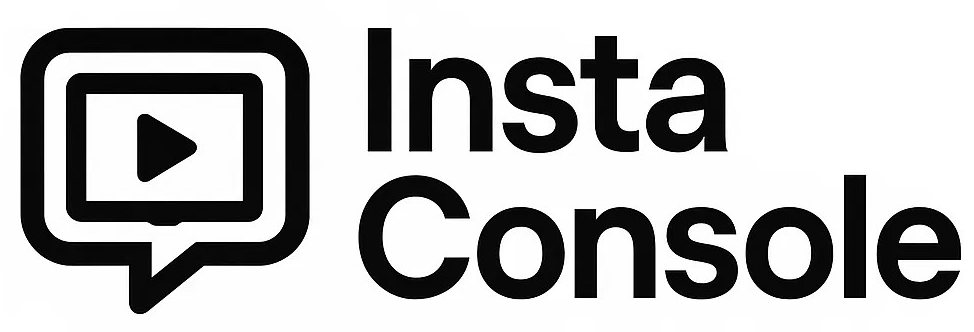Getting started is simple—no coding or API calls needed.
1) Find your license key
After purchase we email your key and add it to My Account → My Licenses. Copy the key (looks like XXXX-XXXX-XXXX-XXXX).
2) Activate in WordPress
- In your WordPress dashboard go to:
- InstaConsole Pro → Settings → License, or
- InstaConsole Premier → Settings → License
- Paste your license key.
- Click Activate.
That’s it. The plugin will confirm it’s active and unlock Pro/Premier features.
Tip: Keys are per-site (unless your plan allows multiple). You can see how many sites are in use on the My Licenses page.
3) Daily checks (automatic)
The plugin quietly checks your license once per day so you don’t have to. If something needs attention, you’ll see a small banner in WordPress.
Moving your license to a new site
- On the old site, open the License tab and click Deactivate.
- On the new site, paste the same key and click Activate.
If you can’t access the old site, go to My Account → My Licenses, click Manage, and Revoke that site. Then activate on the new site.
Renewals & grace period
- We’ll email you before your license expires.
- If it does expire, you get a 7-day grace period where features keep working and you’ll see a reminder.
- After grace ends, Pro/Premier features pause (Lite keeps working). Reactivate anytime by renewing.
Where to find things
- My Licenses (customer portal): your keys, sites in use, expiry dates, invoice download, revoke site.
- WordPress License tab: paste key, Activate, Validate, Deactivate.
Common questions
Can I use the same key on multiple sites?
Only if your plan allows it. The license screen shows “sites used / sites allowed.”
What happens if I change my domain?
Deactivate on the old domain, then activate on the new one. If you forgot, revoke the old domain from My Licenses and try again.
Do you collect my customer/order data?
No. We only record the domain, your plugin/product, and license status to manage activations.
I pasted my key but it says “limit reached”.
Revoke a previous site from My Licenses, or upgrade to a higher plan.
I lost my key.
Log in to My Account → My Licenses to copy it again.
Troubleshooting (quick)
- “Could not contact license server”
Check that your site can reachhttps://instaconsole.comand that your firewall or security plugin isn’t blocking outbound requests. - “Wrong product”
Make sure you’re entering a Pro key into Pro (and Premier into Premier). - Still stuck?
Contact support with your domain and key (don’t post keys publicly).
Developer corner (optional link in footer)
If an agency or developer needs technical details, put a small link in your site footer to “Developer API” with the advanced JSON endpoints. Regular users never need it.
Micro-copy you can put inside the plugin UI
- License key: “Paste the key from your purchase email or My Licenses.”
- Activate: “Uses one site slot on this key.”
- Validate: “Checks your key without changing site slots.”
- Deactivate: “Frees this site slot so you can move the key.”